Welcome to RGB Fusion, your ultimate solution for personalized lighting control across all your GIGABYTE devices. With an intuitive interface and a plethora of customization options, RGB Fusion empowers you to create a cohesive and immersive lighting experience that reflects your unique style.
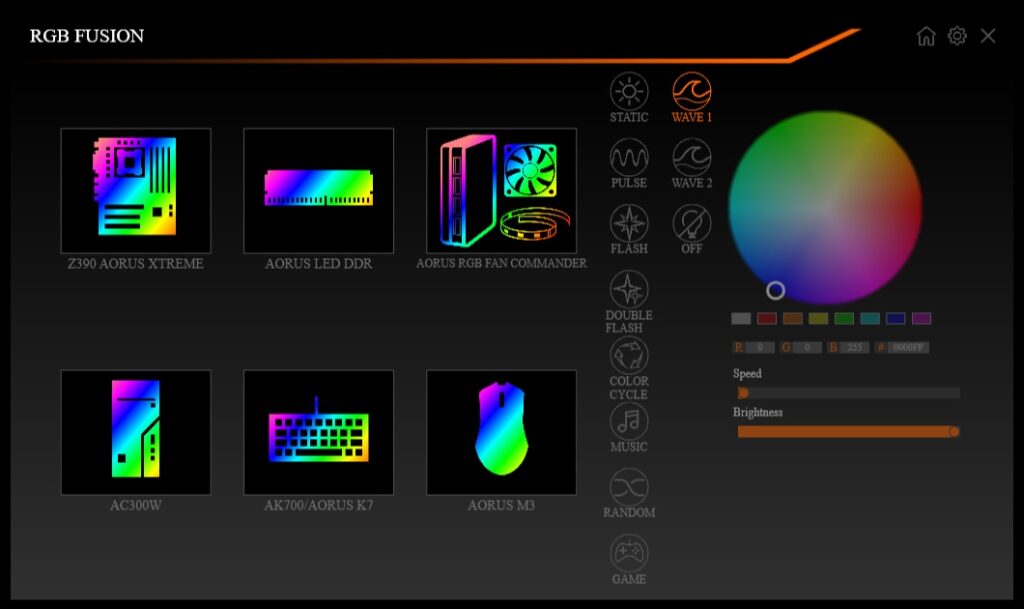
About RGB Fusion 2.0
RGB Fusion is a powerful lighting customization software developed by GIGABYTE, a renowned leader in the PC hardware industry. This software is specifically designed to allow users to control and synchronize RGB lighting effects across a wide range of compatible devices, such as motherboards, graphics cards, peripherals, and even external RGB lighting components. Whether you’re an enthusiast seeking to create a visually striking gaming rig or a professional looking to add a touch of flair to your workstation, RGB Fusion offers an intuitive and feature-rich platform to bring your lighting vision to life.
Benefits for Users:
- Enhanced Aesthetics: Personalize your system’s appearance to reflect your individuality and create an engaging environment.
- Immersive Gaming Experience: Interactive lighting effects that respond to in-game events provide a deeper level of immersion.
- Simplified Control: A centra
Key Features of RGB Fusion
1. Device Compatibility and Synchronization
RGB Fusion enables synchronization of lighting effects across various components and devices, ensuring a unified and aesthetically pleasing lighting setup. Compatible hardware includes GIGABYTE motherboards, GPUs, cases, RAM, and third-party RGB-enabled devices that support the software.
- Motherboard Support: Works seamlessly with GIGABYTE motherboards that have built-in RGB headers.
- Peripheral Integration: Extends control to RGB-enabled peripherals like keyboards, mice, headsets, and monitors.
- Component Synchronization: Syncs RGB lighting effects across various components, such as graphics cards, memory modules, fans, and AIO coolers.
2. Customizable Lighting Effects
The software provides a wide array of pre-configured lighting effects, such as static, pulse, color cycle, and reactive modes. These effects can be further customized to match your personal style or gaming setup.
- Preset Modes: Includes a variety of preset lighting modes like breathing, strobe, cycling, and static colors.
- Dynamic Effects: Advanced effects that react to system conditions, such as temperature and usage.
- Custom Patterns: Allows users to create unique lighting patterns by customizing colors and sequences.
3. Advanced Color Control
With its user-friendly interface, RGB Fusion allows for detailed adjustments to lighting effects, including brightness, speed, and specific color settings. The software supports 16.8 million RGB colors, giving users limitless possibilities for personalization.
- 16.8 Million Colors: Offers a full spectrum of RGB colors for precise customization.
- Per-Zone Control: Users can configure different lighting zones independently for a more personalized setup.
4. User-Friendly Interface
- Easy Navigation: Features an intuitive interface for quick access to settings and effects.
- Real-Time Preview: Displays changes immediately, making customization simpler and more efficient.
5. Game and Music Integration
RGB Fusion is designed to enhance gaming experiences by linking lighting effects to in-game events, providing real-time visual feedback. This feature immerses players deeper into the game and adds an extra layer of engagement.
- Music Mode: Syncs lighting effects with audio playback, creating a visual rhythm for music enthusiasts.
- Game Mode: Optimized lighting presets for specific games, enhancing immersion.
6. Mobile App Support
- Remote Control: RGB Fusion can be managed from a mobile app, allowing users to change settings on the fly.
7. RGB Header Management
- Digital LEDs: Supports both analog and digital (addressable) RGB strips for more intricate lighting.
- Pin Compatibility: Compatible with 4-pin RGB and 3-pin ARGB headers.
8. Updates and Ecosystem Integration
The GIGABYTE RGB Fusion ecosystem includes a wide range of compatible products from GIGABYTE and its partners, making it easier than ever to build a cohesive lighting system across your PC build and peripherals.
- Firmware Updates: Regular updates improve functionality and compatibility with new devices.
- Ecosystem Compatibility: Designed to integrate with GIGABYTE’s larger AORUS ecosystem for unified control.
Download RGB Fusion 2.0
To download the RGB Fusion software simple click on download button, but before that you need to make sure for system requirement in order to run the software on your system.
System Requirements:
RGB Fusion is compatible with most GIGABYTE and AORUS products and supports the RGB Fusion 2.0 platform, which includes enhanced features and broader third-party integration. To use the software effectively, ensure your system meets the necessary requirements, including an updated GIGABYTE motherboard or device that supports RGB Fusion.
- Operating System: Windows 10 (64-bit) or later.
- Supported Hardware: GIGABYTE motherboards, graphics cards, and peripherals with RGB Fusion support.
Software Size: 93.4 Mb
Last Updated: December 29, 2024
Installation Guide
Prepare Your System: Uninstall any pre-existing RGB control software to prevent conflicts.
Install RGB Fusion 2.0:
- Extract the downloaded ZIP file.
- Run the setup file as an administrator.
- Follow the on-screen instructions to complete the installation.
- Restart your computer if prompted.
Launch the Software: Open RGB Fusion 2.0 from the Start menu and begin customizing your
For a visual guide on setting up and using RGB Fusion 2.0, you may find the following video helpful:
FAQs
1. How can I ensure that my RGB settings are applied automatically at system startup?
To have your RGB settings load automatically upon system startup, you need to ensure that the RGB Fusion software is set to run at startup. Here’s how you can do this:
- Enable RGB Fusion in Startup Programs:
- Press
Ctrl + Shift + Escto open the Task Manager. - Navigate to the Startup tab.
- Look for RGB Fusion in the list.
- If it’s listed, right-click on it and select Enable.
- Press
- Verify Profile Saving:
- Open RGB Fusion.
- Customize your lighting settings as desired.
- Save the profile to ensure settings are retained.
If RGB Fusion is not listed in the Startup tab, you can manually add it to the startup folder:
- Press
Win + R, typeshell:startup, and press Enter. - In the Startup folder that opens, create a shortcut to the RGB Fusion executable.
This ensures that RGB Fusion launches with Windows and applies your saved lighting settings automatically.
2. Why is RGB Fusion not detecting my motherboard or other components?
If RGB Fusion isn’t recognizing your hardware, consider the following steps:
- Compatibility Check:
- Ensure your motherboard and components are compatible with RGB Fusion.
- Refer to the official GIGABYTE RGB Fusion compatibility list to confirm support.
- Software Updates:
- Download and install the latest version of RGB Fusion from the official GIGABYTE website.
- Update your motherboard’s BIOS and device firmware to the latest versions.
- Driver Updates:
- Ensure all relevant drivers, especially chipset and RGB control drivers, are up to date.
- Software Conflicts:
- Uninstall any other RGB control software that might conflict with RGB Fusion.
- Restart your system after uninstallation to clear any residual effects.
- Reinstallation:
- Uninstall RGB Fusion completely.
- Restart your computer.
- Reinstall the latest version of RGB Fusion.
If the issue persists, consider reaching out to GIGABYTE support for further assistance.
3. Is RGB Fusion compatible with RGB components from other manufacturers?
RGB Fusion primarily supports GIGABYTE products. While it may control RGB components from other manufacturers, compatibility isn’t guaranteed. For optimal performance and synchronization, it’s recommended to use RGB components listed as compatible on the official GIGABYTE website. Using components from different manufacturers may require their respective RGB control software, which can lead to software conflicts.
4. What should I do if RGB Fusion stops detecting my RAM after a software update?
If RGB Fusion fails to detect your RAM following an update, try the following steps:
- Reinstall RGB Fusion:
- Uninstall the current version of RGB Fusion.
- Restart your computer.
- Install the previous stable version that worked for you.
- Clear Residual Files:
- After uninstallation, delete any remaining RGB Fusion files in the installation directory.
- Use a registry cleaner to remove leftover entries related to RGB Fusion.
- Check for Conflicts:
- Ensure no other RGB control software is interfering with RGB Fusion.
- Disable or uninstall other RGB software temporarily to test.
- Update BIOS and Firmware:
- Update your motherboard’s BIOS to the latest version.
- Check for firmware updates for your RAM modules.
If the problem continues, consider performing a clean installation of Windows to rule out system-level conflicts.
5. How can I synchronize RGB lighting across all my devices using RGB Fusion?
To synchronize RGB lighting across multiple devices:
- Install RGB Fusion:
- Ensure RGB Fusion is installed on your system.
- Connect Compatible Devices:
- Ensure all RGB devices are connected to the appropriate headers on your motherboard.
- Verify that devices are compatible with RGB Fusion.
- Use RGB Fusion Interface:
- Open RGB Fusion.
- Select the desired lighting effect.
- Apply the effect to all connected devices simultaneously.
Note that some devices may have limitations in effect synchronization due to hardware constraints. For optimal results, use devices listed as compatible on the official GIGABYTE website.
6. What are the differences between RGB Fusion and RGB Fusion 2.0?
RGB Fusion 2.0 is an enhanced version of the original RGB Fusion software, offering several improvements:
- User Interface: RGB Fusion 2.0 features a redesigned, more intuitive interface for easier navigation and customization.
- Synchronization: It provides seamless synchronization of lighting effects across all supported devices with a single click.
- Advanced Control: Users can individually customize lighting effects for each connected device, allowing for personalized configurations.
- Additional Lighting Modes: RGB Fusion 2.0 introduces new lighting modes, including Game Mode and Music Mode, enhancing the immersive experience.
- Compatibility: While both versions support a range of devices, RGB Fusion 2.0 has expanded compatibility with newer hardware.
These enhancements make RGB Fusion 2.0 a more robust and user-friendly solution for RGB lighting customization.
7. How can I resolve conflicts between RGB Fusion and other RGB control software?
Running multiple RGB control applications simultaneously can lead to software conflicts. To mitigate these issues:
- Uninstall Conflicting Software: Remove other RGB control programs to prevent interference.
- Use Compatible Software: Some applications, like Corsair’s iCUE, can coexist with RGB Fusion 2.0 without issues.
- Sequential Operation: If multiple RGB applications are necessary, avoid running them concurrently. Configure your settings in one application, close it, then open the other to adjust its settings.
- Check for Updates: Ensure all software is updated to the latest versions, as updates may include fixes for compatibility issues.
By following these steps, you can minimize conflicts and maintain stable RGB lighting control across your devices.
8. Why does RGB Fusion revert to default settings after a system reboot?
If RGB Fusion settings reset after rebooting:
- Administrator Privileges: Run RGB Fusion as an administrator to ensure it has the necessary permissions to save settings.
- Profile Saving: After customizing your lighting, save the profile within RGB Fusion to ensure settings are retained.
- Startup Configuration: Ensure RGB Fusion is set to run at startup so it can apply your saved settings automatically.
- Software Updates: Update RGB Fusion to the latest version, as earlier versions may have bugs affecting settings retention.
Implementing these measures should help maintain your customized RGB settings after system restarts.
9. Can I control RGB Fusion settings via a mobile device?
Yes, GIGABYTE offers the RGB Fusion mobile app, allowing you to control your PC’s RGB lighting from your smartphone:
- Compatibility: Available for both Android and iOS devices.
- Setup:
- Ensure your PC and mobile device are connected to the same local network.
- Open the RGB Fusion app on your mobile device.
- Scan for your PC and establish a connection.
- Functionality: Once connected, you can adjust lighting modes, colors, and effects directly from your mobile device.
This feature provides convenient remote control over your system’s RGB lighting.
10. How do I address issues with RGB Fusion not applying changes to connected devices?
If RGB Fusion isn’t applying changes:
- Check Connections: Ensure all RGB headers and devices are properly connected.
- Device Compatibility: Verify that your devices are compatible with RGB Fusion.
- Software Integrity: Reinstall RGB Fusion to address potential software corruption.
- Firmware Updates: Update the firmware of your RGB devices, as outdated firmware can cause communication issues.
- Avoid Software Conflicts: Ensure no other RGB control software is running simultaneously, as this can cause conflicts.
Following these steps can help resolve issues with RGB Fusion not applying changes to your connected devices.
